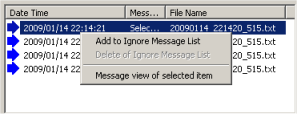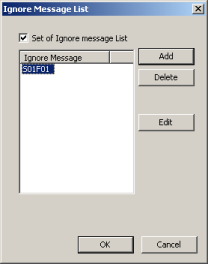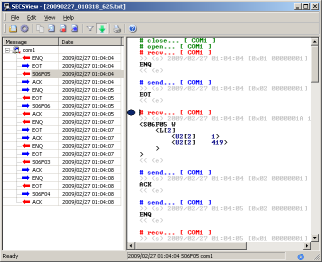This page details information of the executing window.
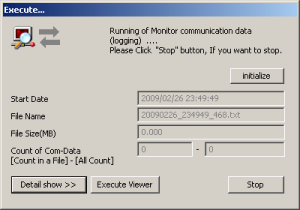
| What is “Initialize” button? |
if you want to initialyze a state of SECS-I, you will push this button.
(The State of SECS-I show at left of this button. (following message.))
- IDLE.
- ‘ENQ’ was sent.
- ‘EOT’ was sent.
- ‘ACK’ was sent.
- ‘NAK’ was sent.
- ‘ENQ’ was received.
- ‘EOT’ was received.
- ‘ACK’ was received.
- ‘NAK’ was received.
When you begin logging, the state of SECS-I of target PC might notice not ‘IDLE’. At that time, this application will be not correctly good at logging.
This application might operate correctly if this button is clicked.
Only for this case, you should use this button.
|
| What is “Start Date”? |
date and time that started logging.
|
| What is “File Name”? |
name of file that logging information is written now.
|
| What is “File Size(MB)”? |
size of file that logging information is written now.
|
What is “Count of Com-Datas”?
|
[Count in a File] – [All Count] : count of checked serial data in file that is writing log information now.
If All Count is over 2,147,483,647(hex:7fffffff), All Count will show “Can not count”.
|
| What is “Stop” button? |
If you click this button, Logging will stop without delay.
|
| What is “Detail show >>” button? |
If you click this button, Window will expand like the following image.
|
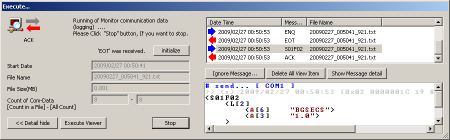
| What is “<< Detail hide” button? |
If you click this button, Window will back to the state before it clicks on “Detail show >>” button.
|
detail item in Message List on middle in Window is following.
| Send or Receive |
 Receive, Receive,  Send Send
|
| Date Time |
date and time that checked serial data.(This Time might be different from true Time of sending or receiving. )
|
| Message |
Name of Stream and Function(ex. S01F01). or Message name of HSMS header only(ex. Select.req).
|
If count of Messege List Item is over 10000, oldest item in Message List will be deleted, and will be added new item.
However, anything doesn’t influence the file that logging is done.
The expansion reduction of the screen can be done by dragging the lower right of the screen with the mouse.
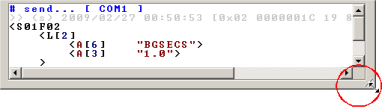
-
How to show contents of the message (display)
-
How to hide some message from Message List.
-
How to clear Message List.
-
How to execute SECS Message Viewer.
|
-
How to show contents of the message (display)
You will be able to show contents of the message (display) if you will execute following operation.
-
Click on “Detail show >>” button.
-
Select message that you want to show detail in Message List.
-
Click on “Show Message detail” button.
or
Click on right button in Message List, And Click on “Show Message detail” on Popup-menu.
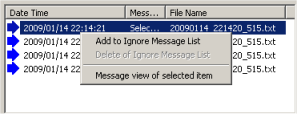
[Commentary]
For example, following, detailed message information will be displayed.
This function might help you to find the problem earlier.
| Next >
-
How to hide some message from Message List.
You will be able to hide some message from Message List if you will execute following operation.
-
Click on “Detail show >>” button.
-
Click on “Ignore Message…” button.
-
Add name of message that you want to ignore on following window.
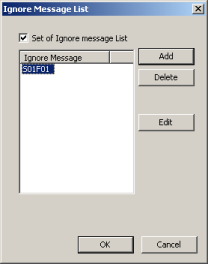
| What is “Ignore following message.”?
|
If you check this item, message in Message List on middle of this window will be not shown on Message List of Executing window.
Also If you does not check this item, all message will be shown on Message List of Executing window.
When you are monitoring the SECS message, this function might be useful for check of SECS messages.
|
| “Add” Button
|
You will be able to add to list new SECS Message name that you want to ignore.
- The numerical value of the message name is input the zero suppression none (two digits).
If you do not input 0, this software will add 0 like a following image.
-
If you do not input function number, message that stream number is same will be ignored.
ex)
If you input “S01″(without function number), message stream number is “S01” will be ignored.
(S01F01,S01F02,S01F13,S01F14 etc.)
|
| “Delete” button
|
You will be able to remove any selected SECS Messages in list.
|
| “Edit” button
|
You will be able to edit a selected SECS Message in list.
|
Also you will be able to add ignore message list if you click right button of mouse on Messege List of Executing Window, and you click on popup-menu(“Add to Ignore Message List”).
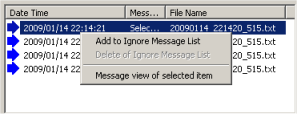
More you will be able to remove ignore message list if you click right button of mouse on Messege List of Executing Window, and you click on popup-menu(“Delete of Ignore Message List”).
[Commentary]
No matter how you add it to the message list, writing to logging file will be executed.
< Back | Next >
-
How to clear Message List.
You will be able to clear Message List if you will execute following operation.
-
Click on “Detail show >>” button.
-
Click on “Delete All View Item” button.
[Commentary]
If you click on “Delete All View Item”, Message List of middle on Executing window and Message Information of bottom on Executing window will be cleared.
However, please note that contents of logging file are not deleted.
< Back | Next >
-
How to execute
SECS Message Viewer
.
You will be able to execute
SECS Message Viewer
if you will click on “Execute Viewer” button.
Also
SECS Message Viewer
will open logging file if it is a logging inside now.
but, an empty file will be opened if it is not a logging inside now.
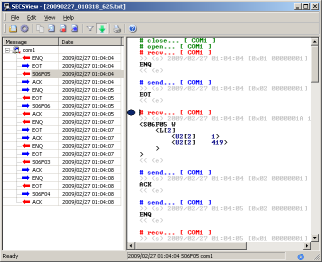 < Back
< Back |
|
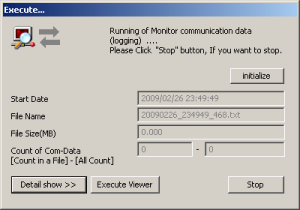
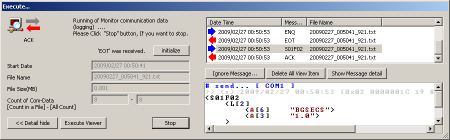
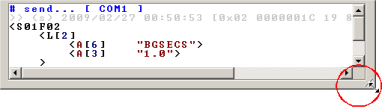

 Receive,
Receive,  Send
Send