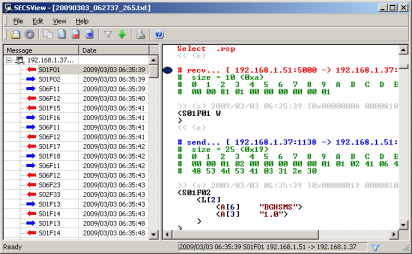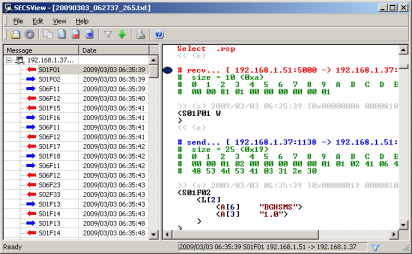-
How to start up
SECS Message Viewer
.
SECS Message Viewer
is started up according to the following procedures.
-
Please click on “Viewer Execute” button in the execution window of
SECS Packet Logger (Monitor)
or the main window.
or
-
Please click on short cut file of ”
SECS Message Viewer
” is right under the drive of the USB flash memory if release version.
Please click on [start]-[Program]-[SECSLOG]-[
SECS Message Viewer
] of Windows if trial version.
< Back | Next >
-
How to synchronize between Message Tree View(left view window) and SECS Message View(right view window).
Please double click a message on Message Tree View(left view window) if you want to synchronize between Message Tree View(left view window) and SECS Message View(right view window).
You will find dot mark at synchronized message on left line of SECS Message View(right view window).
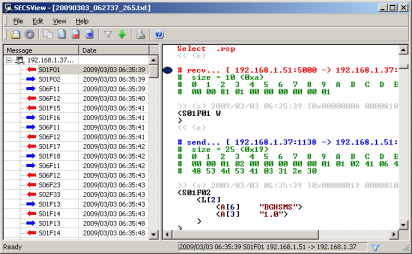 < Back
< Back | Next >
-
How to set (Tree) filter.
It might be good to put the Tree Filter if you want to have only the message that you need displayed from the list of the message of a Message Tree View(left view window).
< Back | Next >
-
How to find a character in SECS Message View(window).
You will be able to find the character string that wants to check from a SECS Message View(right view window) where all information that logging is done is displayed.
< Back | Next >
-
How to synchronize between SECS Packet Logger or SECS Serial Logger and SECS Message View(this application).
(Only release version)
You will be able to synchronize SECS Message between SECS Packet Logger or SECS Serial Logger and SECS Message View(this application).
If you use this function, you will be able to see newer SECS message without your operation.
< Back | Next >
-
How to read and view binary file.
(Only release version)
You will be able to read and view binary file that was logged by SECS Packet Logger(V2.20 or later) or SECS Serial Logger(V1.00 or later).
It is necessary to set the output of the binary file in the environmental setting of each application (detailed set up information of the output file and the directory). Please refer to help of each application for details.
< Back |
|