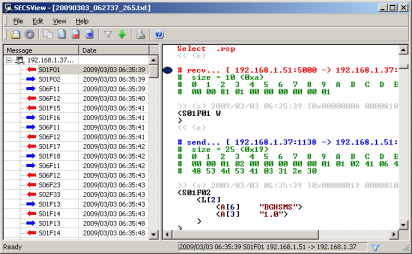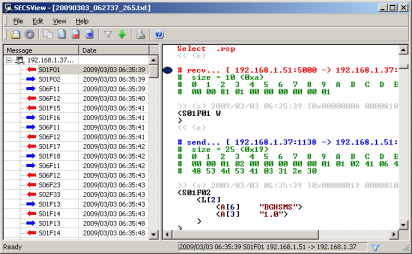| How to set font name or font size. |
If you want to change font on SECS Message View(right view window),you will set “Font Name” or “Font Size” on this window.
|
| How to set default font color. |
If you want to change default font color on SECS Message View(right view window),you will set “Default Font color” on this window.
|
| How to set color of key word of beginning and end.( << , >> ) |
If you want to change color of key word of beginning and end on SECS Message View(right view window),you will set “Key word of beginning and end” on this window.
|
| How to set color of key word of comment.( # ) |
If you want to change color of key word of comment on SECS Message View(right view window),you will set “Key word of Comment” on this window.
|
| How to set color of key word of Send Message.( # send… ) |
If you want to change color of key word of comment on SECS Message View(right view window),you will set “Key word of Send Message” on this window.
|
| How to set color of key word of Receive Message.( # recv… ) |
If you want to change color of key word of comment on SECS Message View(right view window),you will set “Key word of Receive Message” on this window.
|
| How to set color of key word of attribute.( <U4 ) |
If you want to change color of key word of comment on SECS Message View(right view window),you will set “Key word of attribute” on this window.
|
| How to set color of key word of character.( “abc..” ) |
If you want to change color of key word of comment on SECS Message View(right view window),you will set “Key word of character” on this window.
|