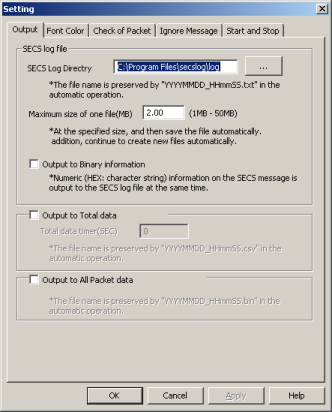
| Output to Total data |
Check this item.
If this item is not checked, CSV-file of total data will be not created.
|
| Total data timer(SEC) |
If you check “Output to Total data”, you should input “Total data timer(SEC)”.
This item range is from 1 to 60(sec).
For example, if you input 11 to this item, the Total data of every 11 seconds will be added to CSV-file.
|
When the edit is finished, the “OK” button is clicked. Set information is reflected.
Start logging by same operation as
“How to log(monitor) SECS Message easy.”
After executing logging of a few minute , you will be able to find CSV-file(Total data) in the same directory where the SECS logging file is saved.
[Note]
Also, this function was able to be enabled by changing the file by version 1.xx.
But this way is not supported at version 2.00 or later.
< Back |