-
How to start log(release version)
-
Insert USB Memory that preinstalled
SECS Serial Logger (Monitor)
into USB port .
-
OS will show following window if OS catch that USB Memory was inserted into USB port.(not support Windows 2000)
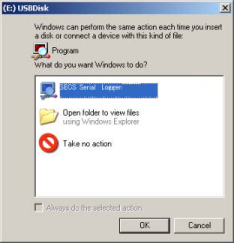
If you click “Start
SECS Serial Logger (Monitor)
” , Main Window will show like a following image.
If your system is set disable “AutoRun(USB)” or with Windows 7, you will not see above window.
Case of it, you will be able to start logging if you will click a short cut file of “SECS Serial Logger” in USB drive.
When you execute
SECS Serial Logger (Monitor)
, it is necessary to give the managerial authority with Windows Vista or Windows 7.
If you execute
SECS Serial Logger (Monitor)
, you will see following window. You must click “Yes” for logging SECS Messages.

| Next >
-
Select Serial port that you want to monitor from among combo box of “Serial port(COM)”.
[Note]
If Serial port is the only one in PC, it is likely already to have been selected on main window.
You will have to do the selection operation on main window if there are two or more Serial port in PC.
-
If serial port that you selected is not idle,you can not start logging.
Please note that logging cannot start as used this port by other applications.
 < Back
< Back | Next >
If you want to change some setting( ex. output directory of logging file ), you will be able to change by click on “ Setting… ” button.
< Back | Next >
-
Click on “Start” button if you finished the setting to here.
If the selected Network port is monitored, Executing window might be shown like a following image.
And, when this software captures Com-Datas, “Count of Com-Datas” in Executing window will count up.
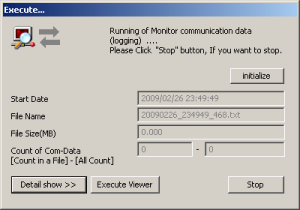
[Note]
When target COM(Serial port) is the same as logging COM on same PC,
After you see the above window, you will open target COM.
When target COM was opened, logging will start.
Also when target COM(Serial port) is not the same as logging COM on same PC,
you need not operation.(See “Watch another HOST” function. )
|
-
How to start log(trial version)
-
Install
SECS Serial Logger (Monitor)
(trial version) to terget PC.
-
Click on [SECS Serial Logger].
See following image.( [Start]-[Program]-[SECSLOG]-[SECS Serial Logger] )
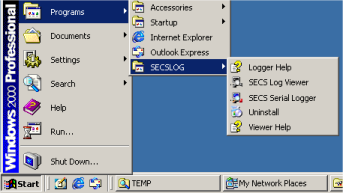
When you execute
SECS Serial Logger (Monitor)
, it is necessary to give the managerial authority with Windows Vista or Windows 7.
If you execute
SECS Serial Logger (Monitor)
, you will see following window. You must click “Yes” for logging SECS Messages.

| Next >
-
Select IP address that you want to monitor from among combo box of “Network(IP Addr)”.
[Note]
If Serial port is the only one in PC, it is likely already to have been selected on main window.
You will have to do the selection operation on main window if there are two or more Serial port in PC.
- If it is not becoming empty, the serial port selected here cannot begin logging.
Please note that logging cannot start as used this port by other applications.
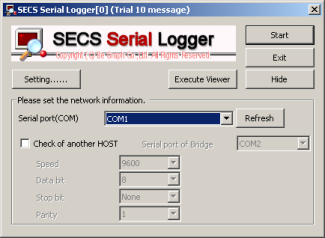 < Back
< Back | Next >
If you want to change some setting( ex. output directory of logging file ), you will be able to change by click on “ Setting… ” button.
< Back | Next >
-
Click on “Start” button if you finished the setting to here.
If the selected Network port is monitored, Executing window might be shown like a following image.
And, when this software captures Com-Datas, “Count of Com-Datas” in Executing window will count up.
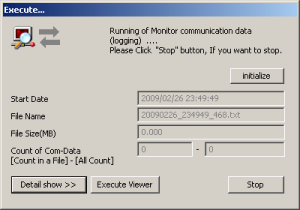
[Note]
When target COM(Serial port) is the same as logging COM on same PC,
After you see the above window, you will open target COM.
When target COM was opened, logging will start.
Also when target COM(Serial port) is not the same as logging COM on same PC,
you need not operation.(See “Watch another HOST” function. )
|
-
How to stop log
-
Click “Stop” button on Executing window.
[Note]
When target COM(Serial port) is the same as logging COM on same PC,
You must close target COM, before you click ‘Stop’.
When target COM was opened, logging will not stop.
Also when target COM(Serial port) is not the same as logging COM on same PC,
you need not operation.(See “Watch another HOST” function. )
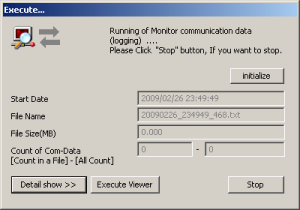
- If you click ‘Stop’ when target COM was not closed, you will see following window. And following window show until target COM is closed.
If you see following window, you will notice target COM should close. And, if you operate for close a target COM , and target COM was closed , following window will be hidden.
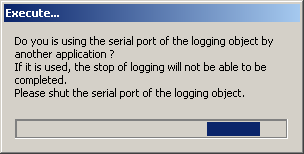 < Back
< Back| Next >
-
Click “Exit” button on Main window.
|