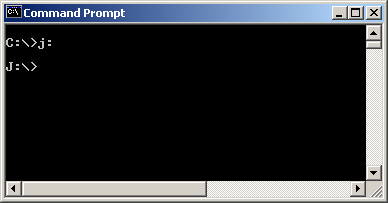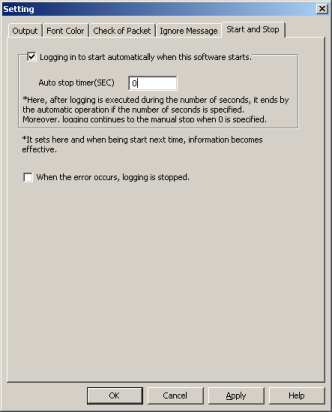-
How to Start automatic logging.(from Command prompt)
-
Click “Exit” button on Main window.
SECS Serial Logger (Monitor)
will end.
-
Click on [Command prompt].
( [Start]-[Programs]-[Accessories]-[Command prompt] )
-
Change current directory of the command prompt to installed directory of
SECS Serial Logger (Monitor)
.
if you have release version, you should change to drive of USB memory.
-
Input following image from the Command prompt.
And, please input ENTER at the end if you finished inputting.
In this example,logging is executed for 10 seconds, and it ends by the automatic operation.
If you input “secslog.exe /m 0”, logging will not end automatic. If you want to stop logging, you must click “Stop” button.
< Back | Next >
-
How to Start automatic logging.(from Setting window)
-
If you want to show window of setting of the output directory etc.,you will click on “Setting…” in Main Window.
* If this software is executing log, you must stop log.
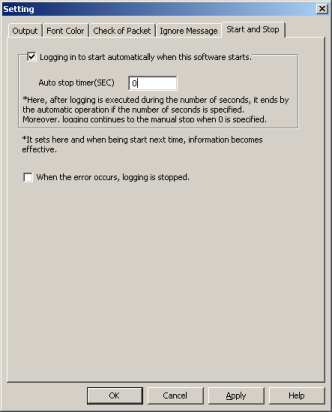
| “Logging in to start automatically when this software starts.” |
|
Check this item.
|
| Auto stop timer(SEC) |
|
If you want to end automatic logging, you will input some number of secondss to this item.
Also if you input 0 to this item, automatic logging will be not end until you click “Stop” button.
|
< Back | Next >
-
Click “OK” button on Setting window.
And Click “Exit” button on Main window.
-
Start “SECS Serial Logger” from the Explorer etc. by double-clicking.
After it starts, logging of the automatic operation is started by previous setting information.
-
How to Stop automatic logging.(from Command prompt)
-
Click on [Command prompt].
( [Start]-[Programs]-[Accessories]-[Command prompt] )
-
Change current directory of the command prompt to installed directory of
SECS Serial Logger (Monitor)
.
if you have release version, you should change to drive of USB memory.
-
Input following image from the Command prompt.
And, please input ENTER at the end if you finished inputting.
In this example,logging will be stopped at once.
< Back |
-
How to Stop automatic logging.(from Task tray)
-
Right-Click in the icon of the task tray.
And click “Stop” or “Exit” on Popup-Menu.
|