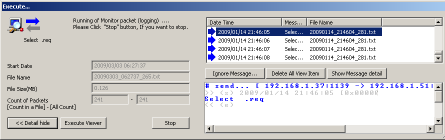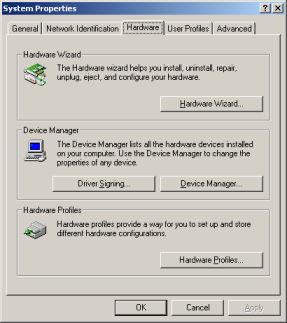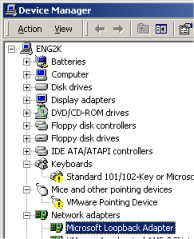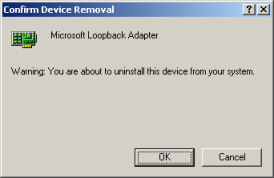-
Install Microsoft(R) Loopback Adapter.
IP address as “127.0.0.1” and host names as “localhost” does not use. Microsoft(R) Loopback adapter is used.
To manually install the Microsoft Loopback adapter in Windows 2000/XP, follow these steps:
-
Click ‘Start’, point to ‘Settings’, click ‘Control Panel’, and then double-click ‘Add/Remove Hardware’.
If you are in Classic view, click Switch to Category View under Control Panel in the left pane.
-
Click ‘Add/Troubleshoot a device’, and then click ‘Next’.
-
Click ‘Add a new device’, and then click ‘Next’.
-
Click ‘No, I want to select the hardware from a list’, and then click ‘Next’.
-
Click ‘Network adapters’, and then click ‘Next’.
-
In the Manufacturers box, click ‘Microsoft’.
In the Network Adapter box, click ‘Microsoft Loopback Adapter’, and then click ‘Next’.
-
Click ‘Next’ if information is correct.
-
Install completed if you see following image.
Click Finish.
-
Click ‘Start’, point to ‘Settings’, click ‘Control Panel’, and then double-click ‘Network Connections’.
You will find new network coonnection like ‘Local Area Connection2’ etc..
-
Set route of LoopBack Adaptor.
Set ARP(Address Resolution Protocol) and route(Manipulates network routing tables) for LoopBack Adaptor , follow these steps:
*  : “Enter” key.
-
Click ‘Start’, point to ‘Programs’, click ‘Accessories’, and then double-click ‘Command prompt’.
([Start]-[Programs]-[Accessories]-[Command prompt])
– If style is XP, [Start]-[All Programs]-[Command prompt].
-
Input following command to command prompt,then check MAC-address and IP-address.
C:\>ipconfig /all 
Windows IP Configuration
Ethernet adapter LoopBack:
Connection-specific DNS Suffix . :
Description . . . . . . . . . . . : Microsoft Loopback Adapter
Physical Address. . . . . . . . . : 01-02-03-04-05-06
Dhcp Enabled. . . . . . . . . . . : Yes
Autoconfiguration Enabled . . . . : Yes
Autoconfiguration IP Address. . . : 169.254.25.129
Subnet Mask . . . . . . . . . . . : 255.255.0.0
Default Gateway . . . . . . . . . :
– ‘Physical Address’ : means MAC-address
– ‘Autoconfiguration IP Address’ : means IP-address
-
Input arp command to command prompt like a following example.
C:\>arp -s 169.254.25.129 01-02-03-04-05-06 
arp command :
– arp -s IP-address MAC-address
You should input IP-address and MAC-address of your PC.
-
Input route command to command prompt like a following example.
C:\>route add 169.254.25.129 mask 255.255.255.255 169.254.25.129 
route command :
– route add IP-address mask Netmask gateway-IP-address
You should input IP-address of your PC.And you must input gateway-IP-address equal IP-address of your PC.
-
Start logging.
Let’s start logging if you have set ARP and ROUTE.
See How to log(monitor) SECS Message easy..
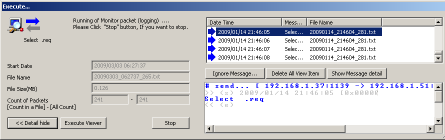
[Note]
In packet information on LoopBack Adaptor, the judgment of Send or Receive doesn’t attach.
Because IP-address is same Send IP-address and Receive IP-address.
This application judges all packets ‘Send’.
-
Clear route of LoopBack Adaptor.
Let’s clear route of LoopBack Adaptor If you does not use it.
Clear-steps is reversed of Set-steps.
*  : “Enter” key.
-
Click ‘Start’, point to ‘Programs’, click ‘Accessories’, and then double-click ‘Command prompt’.
([Start]-[Programs]-[Accessories]-[Command prompt])
– If style is XP, [Start]-[All Programs]-[Command prompt].
-
Input route command to command prompt like a following example.
C:\>route delete 169.254.25.129 
route command :
– route delete IP-address
You should input IP-address of your PC.
- arp(address resolution protocol)コマンドを実施し、仮想アダプタの削除を行います。
C:\>arp -d 169.254.25.129 
arp command :
– arp -d IP-address
You should input IP-address of your PC.
-
Remove Microsoft(R) Loopback Adapter.
Let’s remove LoopBack Adaptor If you does not use it.
To manually uninstall the Microsoft Loopback adapter in Windows 2000/XP, follow these steps:
-
Click ‘Start’, point to ‘Settings’, click ‘Control Panel’, and then double-click ‘System’.
If you are in Classic view, click Switch to Category View under Control Panel in the left pane.
Click ‘Hardware’ tab, then click ‘Device Manager’.
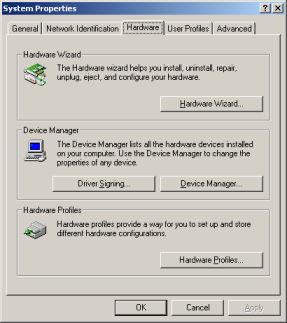
-
Expand ‘Network Adaptor’ of tree in left window,then select LoopBack Adaptor.
Click on Menu ([Action]-[Uninstall])
-
Click ‘OK’ if window shows like a following image.
|

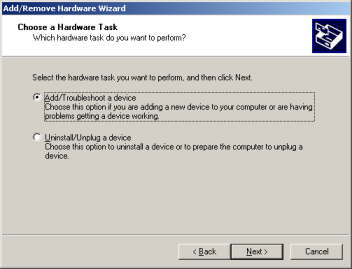
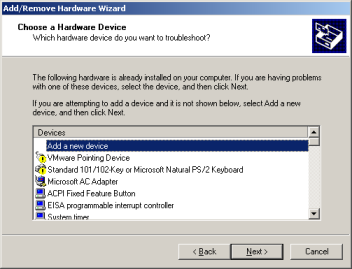
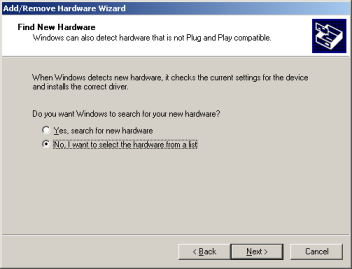
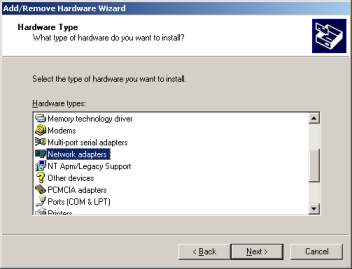
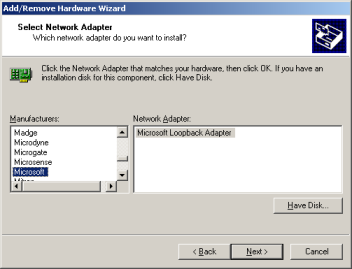
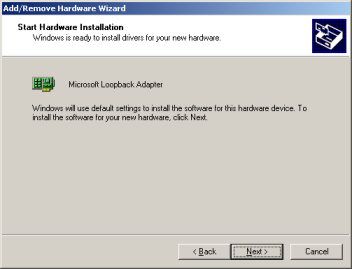
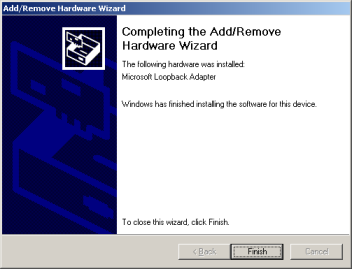
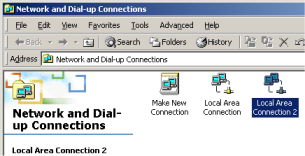
 : “Enter” key.
: “Enter” key.