-
How to start log(release version)
-
Insert USB Memory that preinstalled
SECS Packet Logger (Monitor)
into USB port .
-
OS will show following window if OS catch that USB Memory was inserted into USB port.(not support Windows 2000)
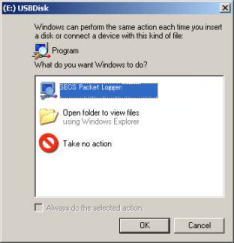
If you click “Start
SECS Packet Logger (Monitor)
” , Main Window will show like a following image.
If your system is set disable “AutoRun(USB)” or with Windows 7, you will not see above window.
Case of it, you will be able to start logging if you will click a short cut file of “SECS Packet Logger” in USB drive.
When you execute
SECS Packet Logger (Monitor)
, it is necessary to give the managerial authority with Windows Vista or Windows 7.
If you execute
SECS Packet Logger (Monitor)
, you will see following window. You must click “Yes” for logging SECS Messages.

| Next >
-
Select IP address that you want to monitor from among combo box of “Network(IP Addr)”.
[Note]
If LAN adaptor is the only in PC, it is likely already to have been selected on main window.
You will have to do the selection operation on main window if there are two or more LAN adaptors in PC.
Anyway, you should check IP address for which you hope.
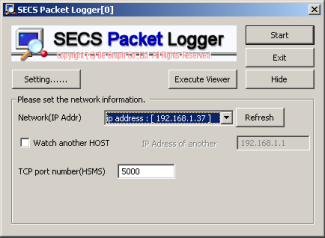 < Back
< Back | Next >
Check “TCP port number(HSMS)”.
Default : 5000 (TCP Port)
If you have selected another TCP port number on the network, you should input its TCP port number to “TCP port number(HSMS)”.
If you want to change some setting( ex. output directory of logging file ), you will be able to change by click on “ Setting…” button.
< Back | Next >
-
Click on “Start” button if you finished the setting to here.
If the selected Network port is monitored, Executing window might be shown like a following image.
And, when this software captures packet, “Count of Packets” in Executing window will count up.
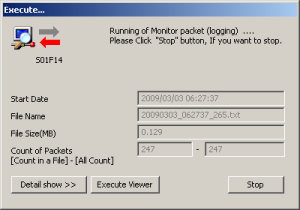 < Back
< Back|
-
How to start log(trial version)
-
Install
SECS Packet Logger (Monitor)
(trial version) to terget PC.
-
Click on [SECS Packet Logger].
See following image.( [Start]-[Program]-[SECSLOG]-[SECS Packet Logger] )
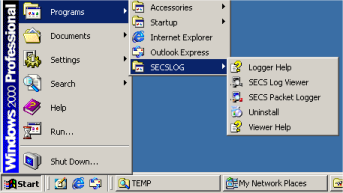
When you execute
SECS Packet Logger (Monitor)
, it is necessary to give the managerial authority with Windows Vista or Windows 7.
If you execute
SECS Packet Logger (Monitor)
, you will see following window. You must click “Yes” for logging SECS Messages.

| Next >
-
Select IP address that you want to monitor from among combo box of “Network(IP Addr)”.
[Note]
If LAN adaptor is the only in PC, it is likely already to have been selected on main window.
You will have to do the selection operation on main window if there are two or more LAN adaptors in PC.
Anyway, you should check IP address for which you hope.
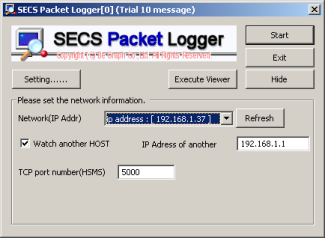 < Back
< Back | Next >
Check “TCP port number(HSMS)”.
Default : 5000 (TCP Port)
If you have selected another TCP port number on the network, you should input its TCP port number to “TCP port number(HSMS)”.
If you want to change some setting( ex. output directory of logging file ), you will be able to change by click on “ Setting…” button.
< Back | Next >
-
Click on “Start” button if you finished the setting to here.
If the selected Network port is monitored, Executing window might be shown like a following image.
And, when this software captures packet, “Count of Packets” in Executing window will count up.
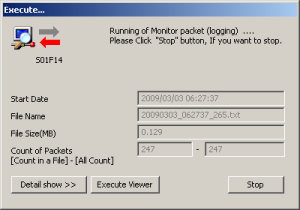 < Back
< Back|
-
How to stop log
-
Click “Stop” button on Executing window.
-
Click “Exit” button on Main window.
|